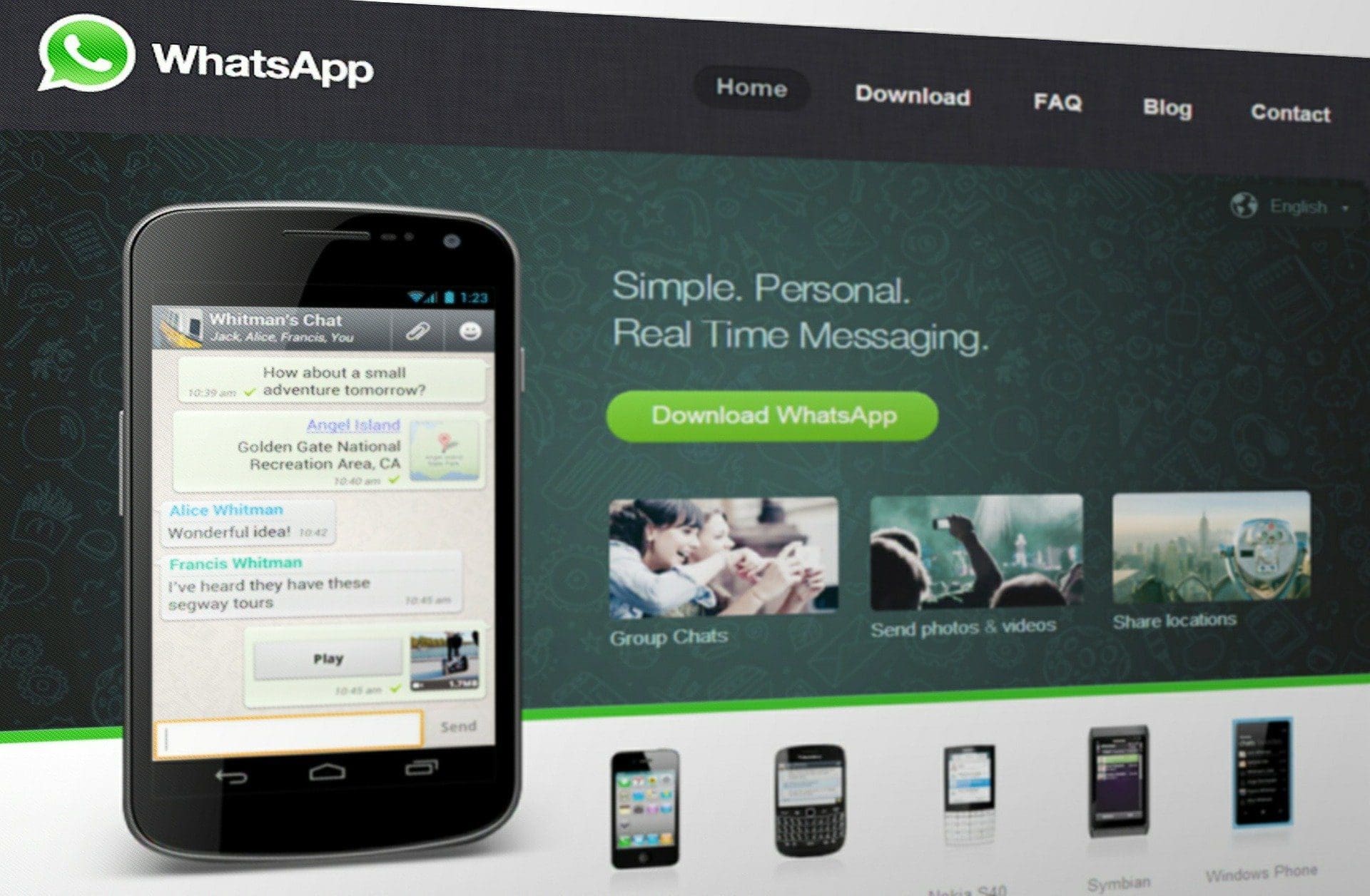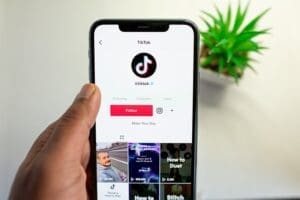WhatsApp has been gaining praise and popularity for its high level of end-to-end message encryption. In this era of digital sophistication, the need to protect user data is of top priority. There have been numerous instances where user data has been used in unlawful ways. For example, some websites will generate user data to determine which ads to display, or may even have inadequate security features to keep hackers away. This is why it is recommended to visit legit and trusted websites such as this online casino and others that keep user information safe and secure. While messaging in WhatsApp is encrypted, other data is still being processed. Are photos and videos clogging your WhatsApp?
Some of the elements that can quickly fill up your storage are photos, gifs, and videos. In addition to taking up much of your memory, they can be a privacy nightmare, especially when they appear on your camera roll. When you get a new photo, video, or gif, WhatsApp automatically downloads and stores them either on your phone’s storage or camera roll. However, an updated version of WhatsApp allows users to choose where media is stored. Here is how to deal with media taking up your storage space.

Clear out everything
If you have been using WhatsApp for a long time, then your chats will probably take up most of your storage space. They have introduced storage management tools to give users control over how the app uses storage. They can be found in the settings menu. Click the ‘Storage and Data’ option and then select ‘Manage Storage.’ You will be presented with a list of your conversations, photos, videos add gifs, and how much space they are taking. You can then use the ‘free up space’ option to choose which categories to clear from the chat. You also have the option of deleting media that is larger than 5MB or some that have been forwarded many times and are taking up large chunks of your storage.
Stop WhatsApp from saving media
WhatsApp saves media directly to your phone to allow you to access them quickly. However, this can be a pain, especially if you do not want unwanted media ending up in your camera roll. You can change this option by going to the Setting menu to access the ‘Chats’ option. If you are using an Android, you can disable this feature by turning ‘Media visibility’ off. iOS users can turn it off by disabling ‘Save to camera roll.”
Turn off automatic downloads
While the steps above will prevent photos and videos from appearing in your camera gallery, you also now have the option of choosing whether or not to download media. The option can be found in the ‘Data and Storage usage’ option. It gives users the option to download media when using mobile data or only when connected to Wi-Fi. This enables users to save on mobile data. There is also the option of ‘never,’ which means you will have to tap on media when you want to download.
Follow these tips to stop photos and videos from clogging your WhatsApp.
Featured Image by Simon Steinberger from Pixabay